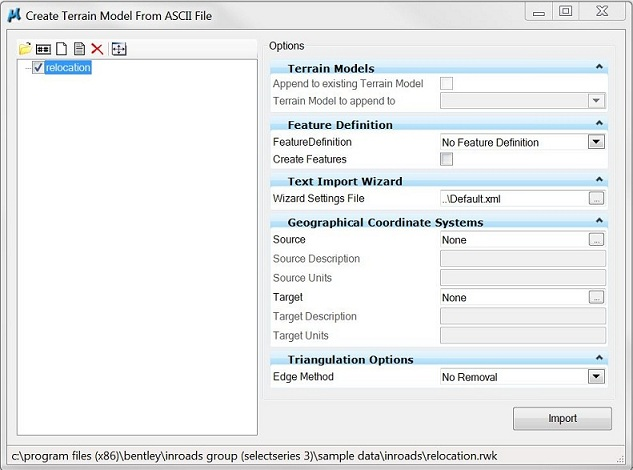Text Import Wizard (initial dialog box)
Select Files to Import Dialog
- Type the filename to import or select the file to import.
- Add to specify the path of the file to import. Also used to select multiple files to import.
- Click Done.
Create Terrain Model From ASCII File dialog
Select import.
|
Settings |
Description |
|
Select Files to Import |
Displays the Select Files to Import dialog |
|
Rename Terrain Model |
Select Terrain Model to rename, type the new name and enter. |
|
Create New Text |
Displays Create Text Import Wizard Settings File. |
|
Edit currently selected Text Import Settings file |
Displays Edit Text Import Wizard Settings File. |
|
Remove Terrain Model |
Removes the specified Terrain Model from the project. |
Options
Feature Definition
|
Settings |
Description |
|
Feature Definition |
No Feature Definition is default. Select from drop down menu the feature definition. |
|
Create Features |
Creates design file elements according to the styles defined in the source file. |
Text Import Wizard
|
Settings |
Description |
|
Wizard Settings File |
On completion of setting up the wizard settings files are saved to an XML file that can be loaded in subsequent sessions. This allows deployment of predefined settings files catering for standard and historical file formats. |
Geographical Coordinate Systems
| Settings | Description |
|
Source |
None specifies the incoming Geographical Coordinate System. To display Image Projection dialog to select from a searchable library. |
|
Target |
None specifies the outgoing Geographical Coordinate System. To display Image Projection dialog to select from a searchable library. |